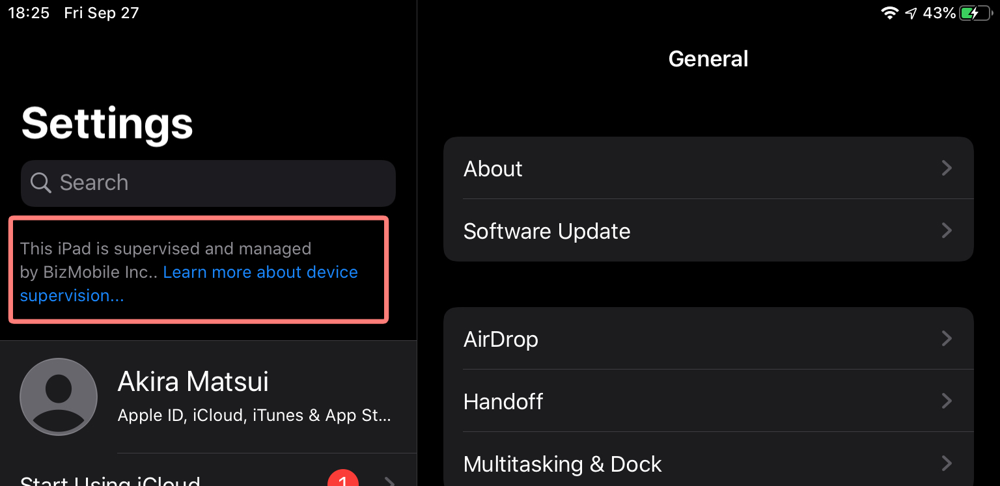Supervised mode
iOS
Supervised mode is a setting that allows you to apply more powerful device management settings to your iOS device. By making a device to be supervised, a wider and more granular device usage restriction settings can be applied.
Prepare the following to set up
-
mac (the latest macOS installed is recommended)
-
Apple Configurator 2 (AC2)
-
AC2 is an iOS device cleaning tool provided by Apple. You can download and install it for free from the mac App Store.
-
Note: When you set a device to be supervised mode, the device has to be initialized.
All applications, content and settings installed on the device will be deleted.
How to set up
-
Launch AC2 and connect the device you want to set to be supervised mode to your mac via a USB cable. After connecting the device, it appears in the ACE screen.
-
Select the device and click Prepare button at the menu bar.
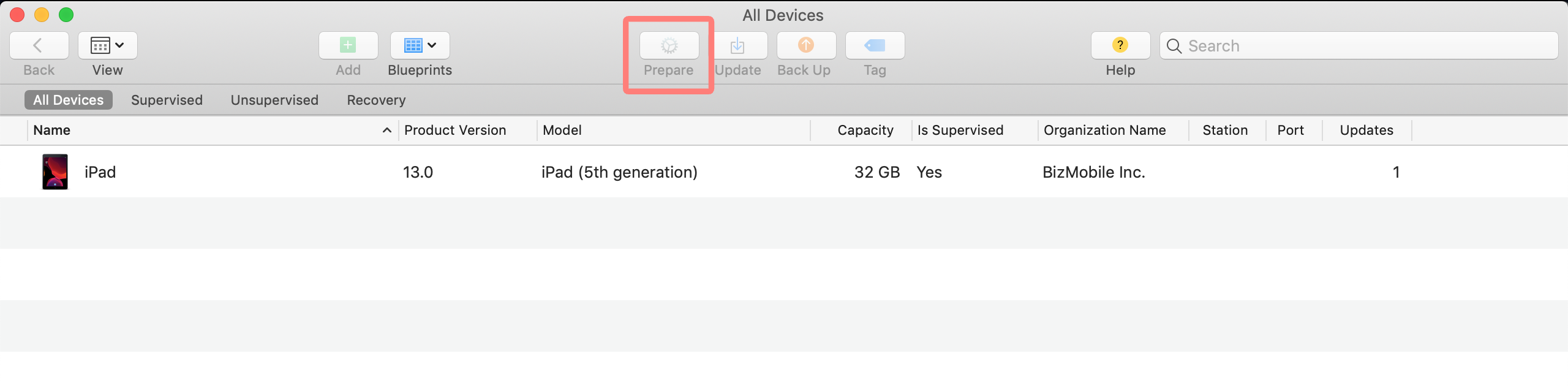
-
The configuration wizard opens.
-
Prepare with: select Manual Configuration
-
turn on Supervise devices and Allow devices to pair with other computers.
Note: If you turn off Allow devices to pair with other computers, this device can only be connected to the mac to which it is currently connected.
-
-
Click Next button.
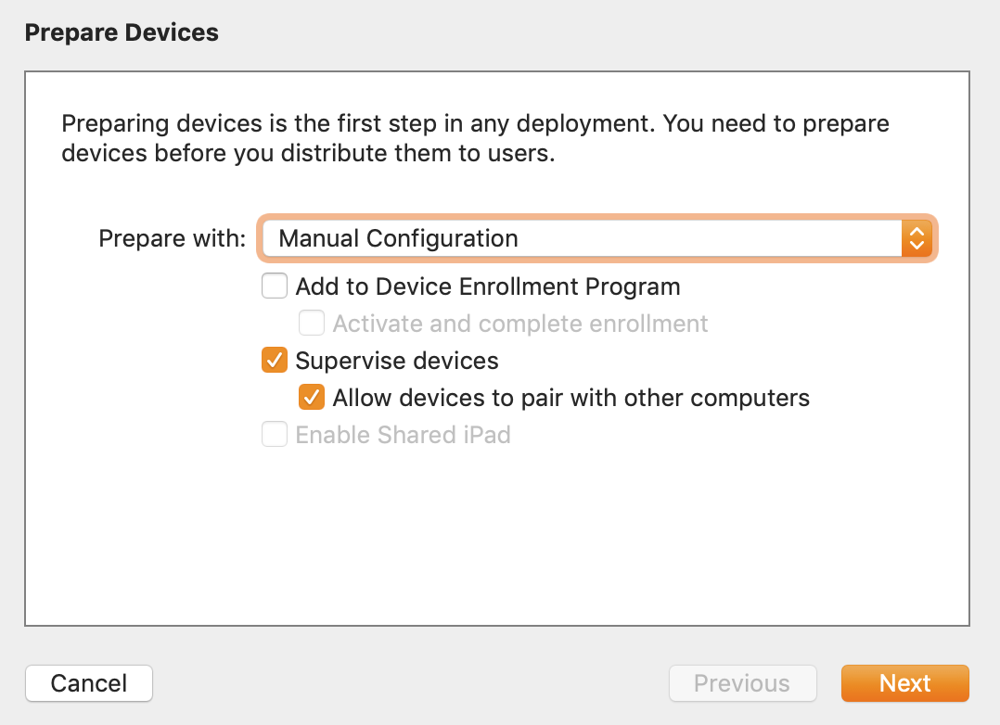
-
-
Server: select Do not enroll in MDM.
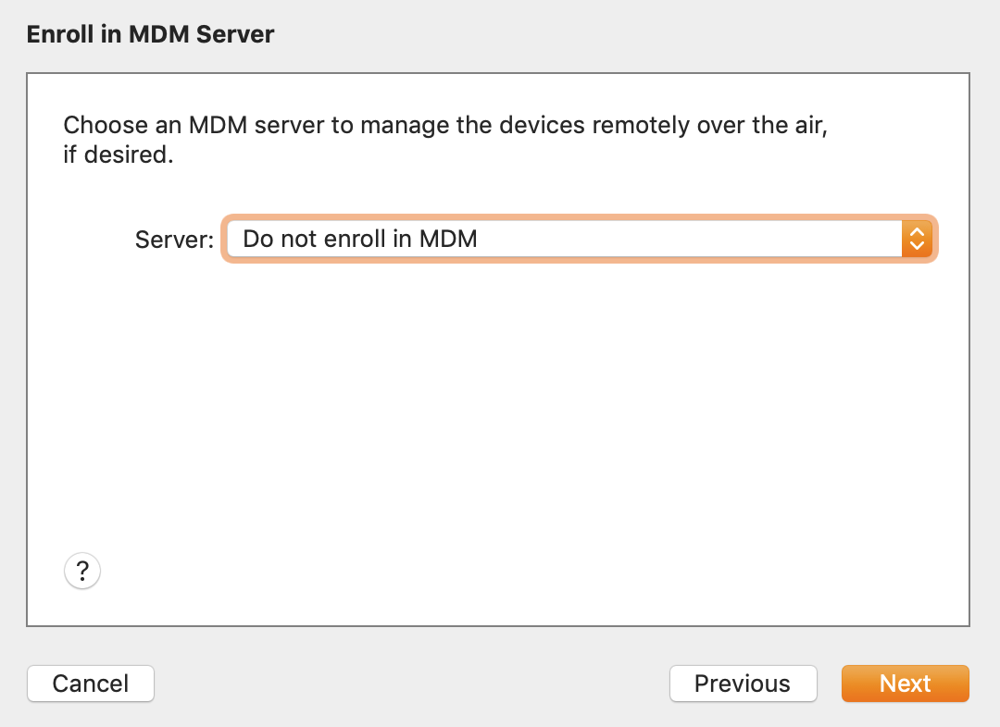
-
Organization: Select your organization if you already have. If you don't have, select New Organization... and create one.
-
Skip Sign in to the Device Enrollment Program.
-
-
Select the item to be displayed when you initialized the device.
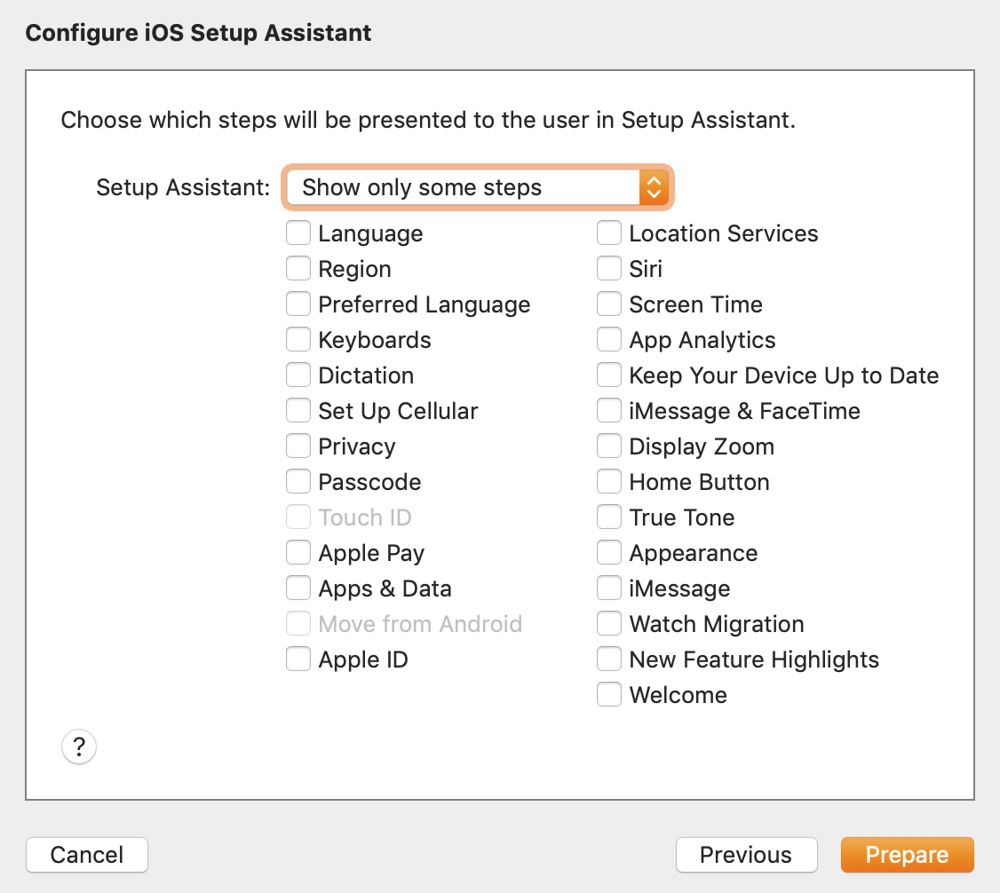
-
Select Erase when the dialog appears, then device initialization begins.
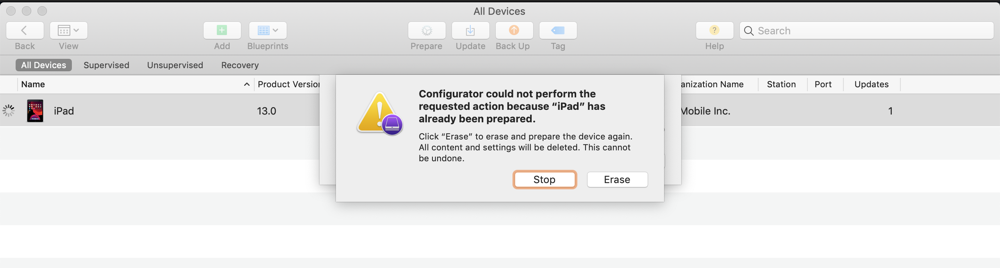
-
After the device is initialized, the device appears in AC2 as shown below.

-
Open Settings on the device you just initialized to make sure that This iPad is supervised and managed by {Organization Name} is displayed.